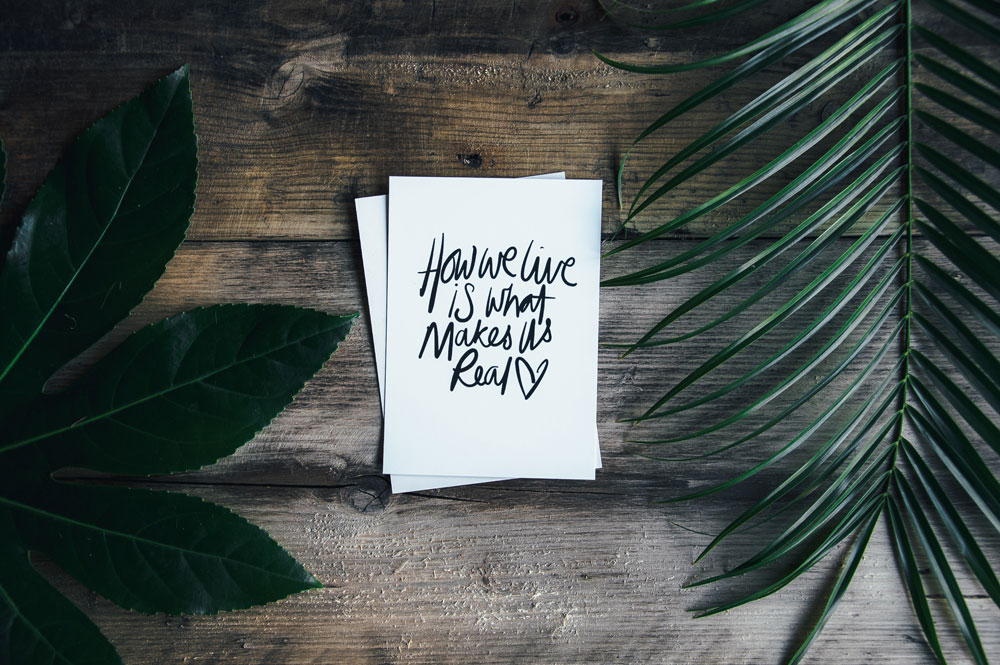How To Install Fonts on Windows and Mac
Below is a detailed guide on how to install fonts across a range of operating systems for both Windows and Mac computers.
When installing any font on to your desktop computer its important for us to point out, fonts get installed directly onto your hard drive and not via any program you may use. This is so these fonts appear in all programs you may wish to use them on, rather than having to install them on each program one by one. Once you have downloaded the files provided by our website, please ensure you save them somewhere memorable, ready for install.
For desktop use, please ensure you only install either the OTF or TTF font files. Other formats included are specifically for web development and design only.
WINDOWS VISTA, 7 & 8
- Click the Start Button (located in the bottom left corner of your screen)
- Click Control Panel
- Click Apperance and Personlization
- Click Fonts
- Now copy and paste the relevant OTF or TTF file (either, but only one) for each font from the downloaded file to the Fonts folder we just opened.
- Please note, to ensure these fonts appear in your programs, you may need to restart your computer.
- To speed up this process, please view the Quick Install folder, (included in your download) and copy and paste 10 fonts across at once.
WINDOWS 10
- Locate either the OTF or TTF file for the font you wish to install and double click.
- This will bring up a new pop up window giving you a quick preview of the characters included. At the top it will ask you to install this font.
- Simply click install.
Please note, to ensure these fonts appear in your programs, you may need to restart your computer.
To speed up this process, please select 5- 10 fonts at once (included in your download) and double click on one of the selected items to bring up multiple installation windows.
WINDOWS XP
- Click the Start Button (located in the bottom left corner of your screen)
- Click Control Panel
- Click Fonts
- Now copy and paste the relevant OTF or TTF file (either, but only one) for each font from the downloaded file to the Fonts folder we just opened.
Please note, to ensure these fonts appear in your programs, you may need to restart your computer. To speed up this process, please view the Quick Install folder, (included in your download) and copy and paste 10 fonts across at once.
MAC COMPUTERS
- Locate either the OTF or TTF file for the font you wish to install and double click.
- This will bring up a new pop up window giving you a quick preview of the characters included. At the bottom of this window, you will see a small button asking if you want to install.
- Simply click Install.
Please note, to ensure these fonts appear in your programs, you may need to restart your computer. To speed up this process, please select 5- 10 fonts at once (included in your download) and double click on one of the selected items to bring up multiple installation windows.
Should double clicking not bring up your FontBook program, please manually open up FontBook from your Applications folder. Then drag the OTF or TTF file into the central column (fonts list) of your FontBook Program.