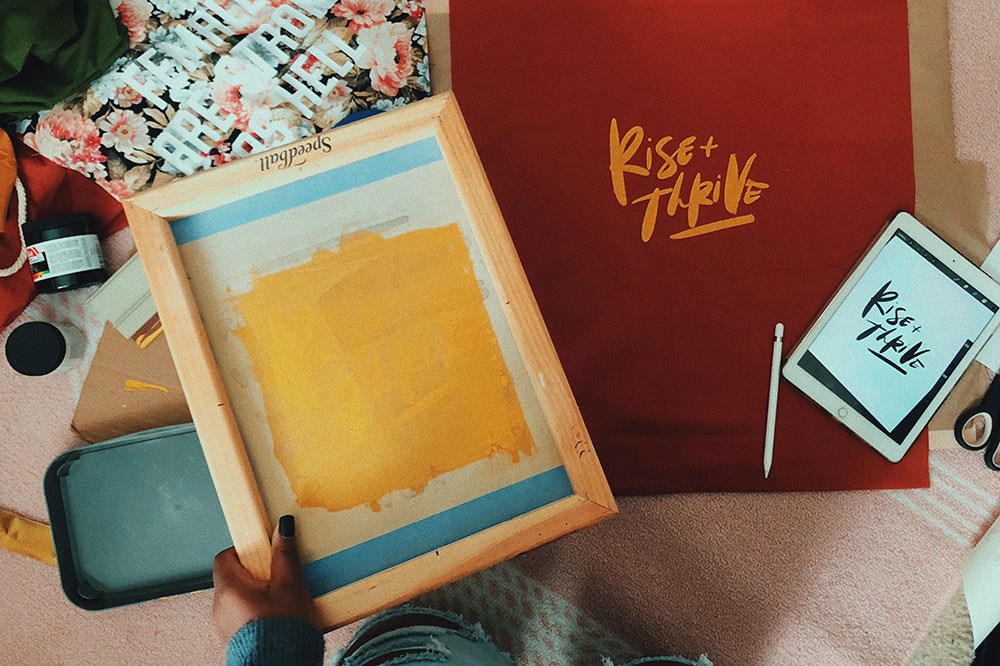Can’t ‘Ungroup’ in Silhouette Studio
After opening up an SVG file in the Silhouette software, you decide you would like to manipulate it slightly and change some colors, so you need the pieces ungrouped.
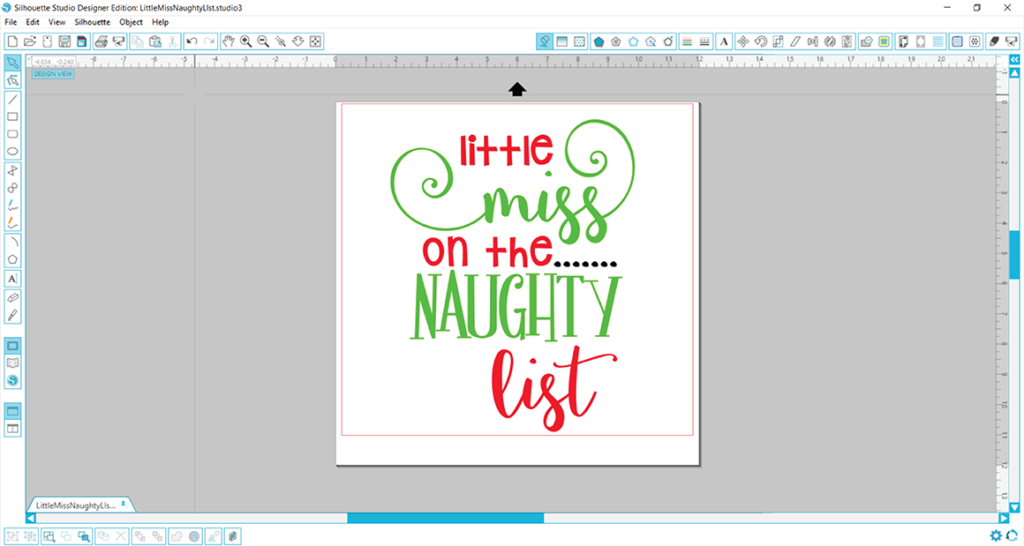
Unfortunately, when you select the piece you want to ungroup and right-click, then ‘Ungroup’ option is shaded out so it cannot be selected. What now?
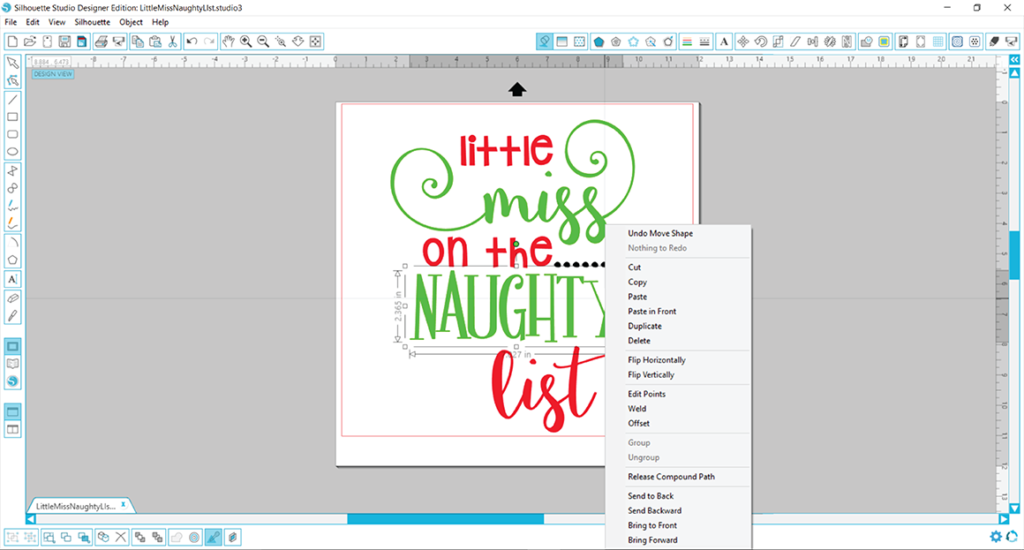
Using the Release Compound Path option instead will yield similar results, though a slight modification will be required afterwards.
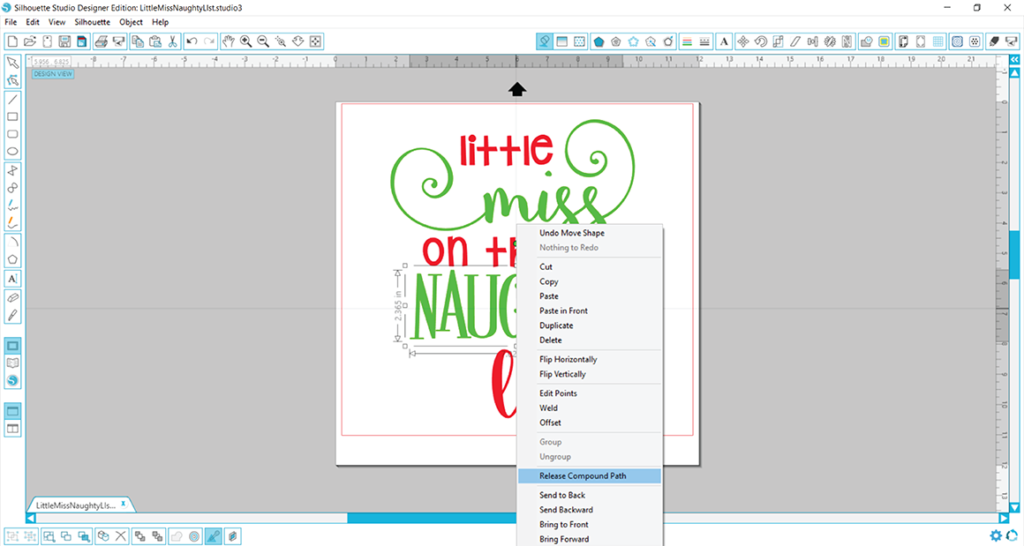
Notice the letter ‘A’ when zoomed in after compound paths are released. It appears as though the center hole that helps form the ‘A’ is missing.
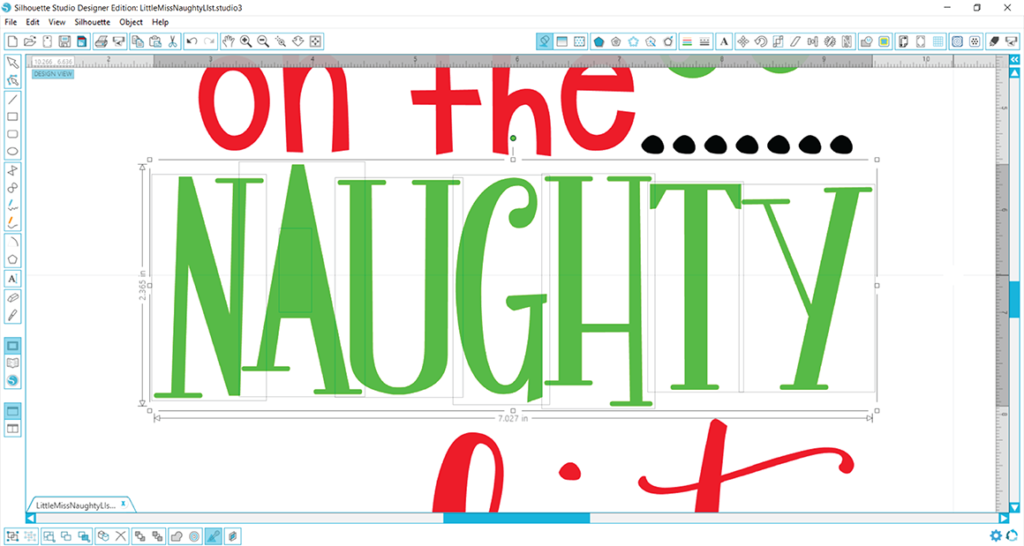
But, when you draw a bounding box around the letter, right click, and select ‘Make Compound Path,’ you will see that missing piece reappear. It never went anywhere, but since the paths were all released in order to ungroup the word, those paths now need to be created again. It is not necessary to do the other letters because there are no holes like there is in the letter ‘A.’
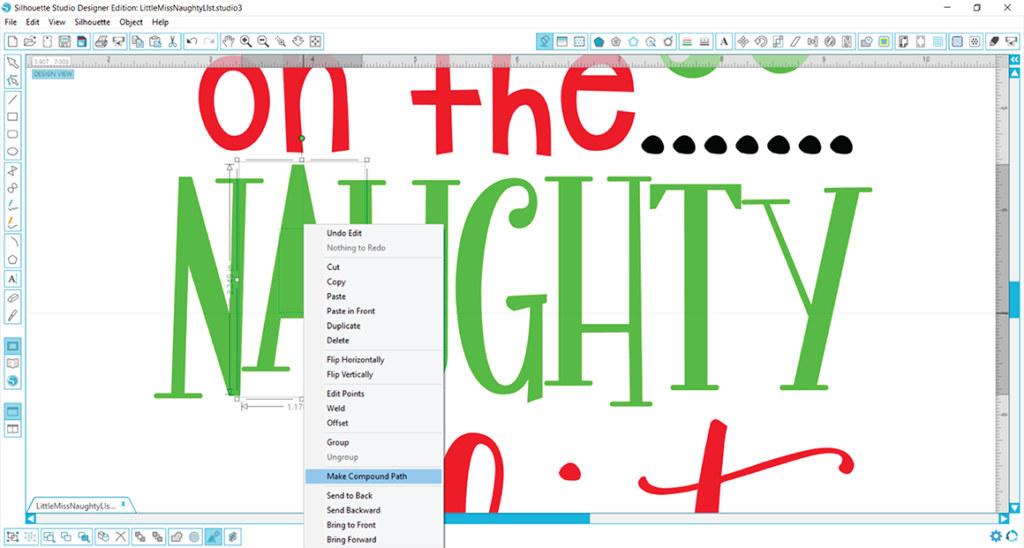
You have decided you would like the word ‘NAUGHTY’ to alternate colors with each letter (red and green alternating). Those letters can now be selected (in this case the A, G, and T) because we would like to change those to red. Using the fill color window, we would then select the eye dropper to grab the red color from another piece of the design so it matches.
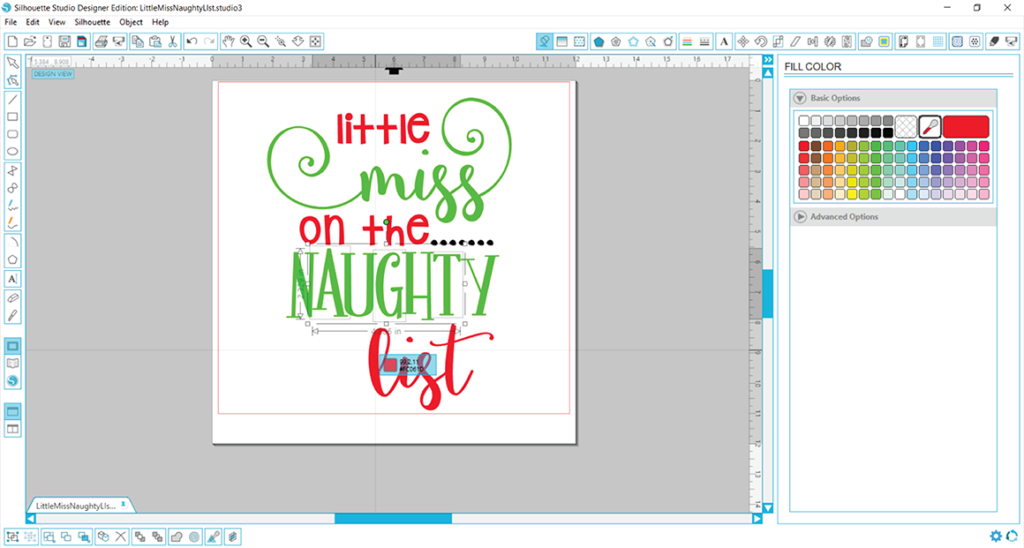
Our design is now altered and we can group like colors together to ready each layer for cutting.
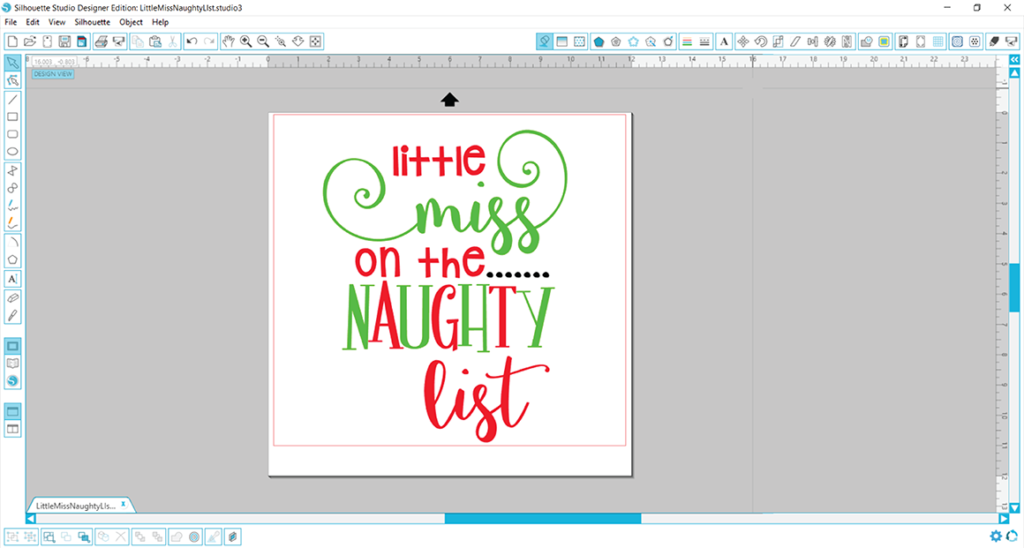
What if your design has the ‘Ungroup’ option shaded and there isn’t an option to make or release compound paths? This will never happen for a vector file like SVG or DXF, but it will be an option for raster files like PNG or JPG because raster files do not have cut lines; they are simply a photo of a design and no pieces can be manipulated in a photo. So just try closing out of the file and reopening the SVG file, and that should do that trick!
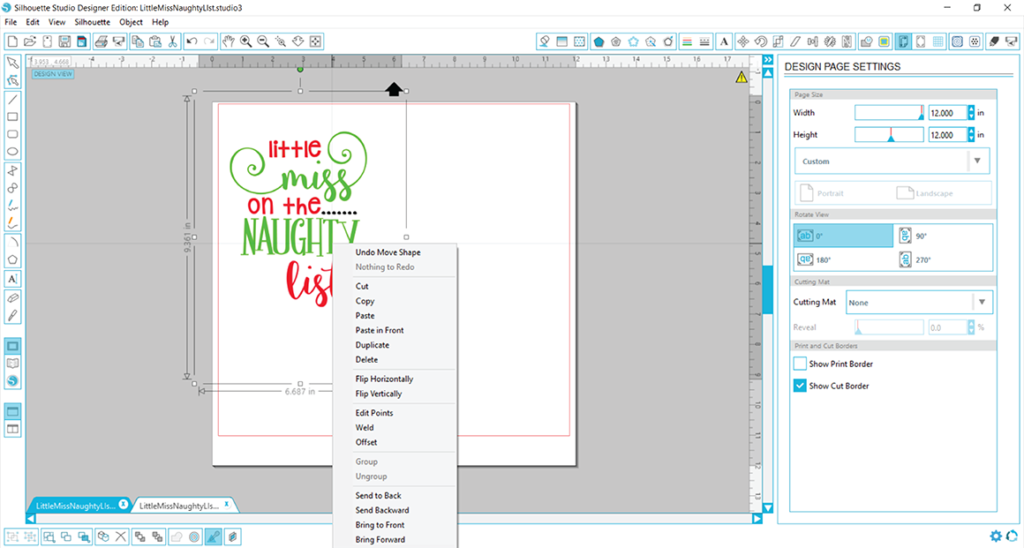
In love with this design? You can grab it here.